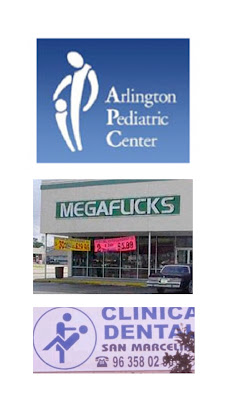-Some general issues to utilize and watch out for
-Good and bad examples to illustrate tips
White Space: Work around holes and gaps in the middle of publications. This occurs when unnecessary or unappealing space appears between a headline or text with a separate graphic, text, or column. Adjust the size of the graphic or fill the space so that the negative space (white space) looks purposeful, attractive and readable.
Note: Sometimes making the white space dominant puts the focus on the intention of the message, which can also work in the intention's favor. See examples below.
White space to focus attention on a single matter
A good and bad example of white space...
Similar Typefaces: Whether it be the same color, style, or font of a typeface, it's important to have a contrast when using more than one on a template. Underlining, bolding, or italicizing doesn't always create enough contrast and can create clutter and confusion, so be familiar with the choices of fonts available. It may also take more time for readers to separate the text if the typefaces are too much alike.
Too Many Typefaces: In regards to the previous tip of 'Similar Typefaces', it's important to not use too many as well. One should utilize texts for contrast, but using too many can have the same consequences of using typefaces that are too similar. Use enough to create contrast variation, but don't make the layout too busy and hard to comprehend.
Also be aware of sans serif and serif when choosing fonts to contrast! It needs to be visually appealing, yet make sense and readable. There are great typography links and tutorials listed at the end of the post to visit to get a better understanding.
-Cluttered and use of unprofessional text (Comic Sans)
Boxes and Rules: Avoid using headline and subheadings that are too close to other columns, texts, or boxes. Too many bordered elements on a page can be an overload and even harder to decipher. The result is clutter that interferes with the purpose of the easy-to-read aspect and purpose of any type of design.
Unequal Spacing: Strive for consistent spacing between text and graphics. Pay attention to the the relationship between the two for any grammatical or even appealing errors that could occur.
For example:
-subheads and text
-captions of artwork or images
-columns starting and ending
-the spacing between the information of text
-text or graphics in relation to margins, borders, headlines and other text
-Personal example of a booklet layout
-Information is proportional and in relation to images
-Use of spacing between columns and variation of heading/subheading size and color makes it easy to read
Tabs and Indents: Default tabs in files should be changes to be proportionate and consistent throughout. It can be unappealing if it's not in relation to the text size, font or style on a template. Depending on which type of document or medium you are designing for, it may not even be necessary (classical book structure for example).
Cramped images, logos, and addresses: Information can be difficult to read because they may be squeezed by, together, or next to other information, just to get it on the page. No matter the layout you're designing for, if the information is on it, it has to have some importance. To avoid this, place the image, graphic or logo first and then place the important information next, and then build the rest of the document together/place the tertiary information last.
-Personal corporate system design example of text placed around a logo
-Text is easy to read and not cramped with the logo
Body Copy: Centered alignment of text is often difficult to read, especially on resumes, posters, word files, and website design. Flush left type is easiest to read, and is most often, the most appealing. To add a little style or change it up, there are such tools and differentiations of alignment. For example, left justified, right justified, forced and so on. This needs to be taken into consideration as well in the respect of the other objects, graphics and text surrounding the information
-Difficult to read, unappealing, centered text alignment
Headings, Subheadings, Tertiary Information: Utilize and create contrast based on the most important information that one wants to grab the attention of, to the tertiary information that can be read as the supporting text. Be sure to create this contrast by size, font style, or text difference. Also be sure that the headlines are subheads are closer to the text they are intended to represent or introducing. This can be weak if it's not immediately clear.
-Hard to distinguish which information is primary, secondary, or tertiary
-Drop shadow makes it difficult to read
--> Although these few tips can be utilized and transition between all medias and types of design, this is just the beginning! Below are some fantastic articles and sites to further your knowledge and skills in creating successful typographical composition layout for posters, business cards, website layouts, advertisements and more!